When we talk about broadcasting webcam than Skype came to our minds but not many people know that we can simply broadcast our webcam on our home network with the help of tiny little software and other users can see it with VLC Media player. This way you only have to install the broadcasting software on one machine and VLC players on all network systems. On top of that you can very easy control the full settings of your webcam like it's resolution, Frame rate and jpeg image quality. All this can be done in a minute and you are ready to go.
Gmax IP Camera
All you need to install is Gmax IP Camera HD which is capable of sharing video in high defination as well. The size of this software is less than 1-MB and it's portable means you don't have too install it. Just unzip the file and use it instantly by double clicking on the executable file. This tiny little program will broadcast stream in JPEG compression format and of course you can control the quality of the video in it's settings.
Using this software is very simple, run the program from it's folder and you will see a setting dialog box. Select your preferred webcam from the list and settings you want to stream. Now you need to click on start button first in order to start the webcam. After this click on test button and it will open the stream. Now you need to click on start button first in order to start the webcam. After this click on test button and it will open the stream in your default browser. Just use network IP address located at the address bar of your browser and open the stream on any computer in your home network.
Use IP Camera with VLC Player
Open VLC player on any network computer and click on Media Tab and than on "Open Network stream"
Here you need to give the network address which you should have found from the address bar of your browser earlier.
Click on play button and here you go, enjoy the stream on computer.



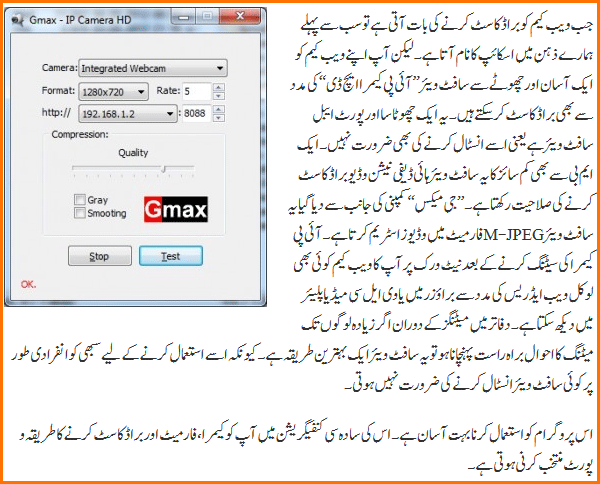













0 comments:
Post a Comment